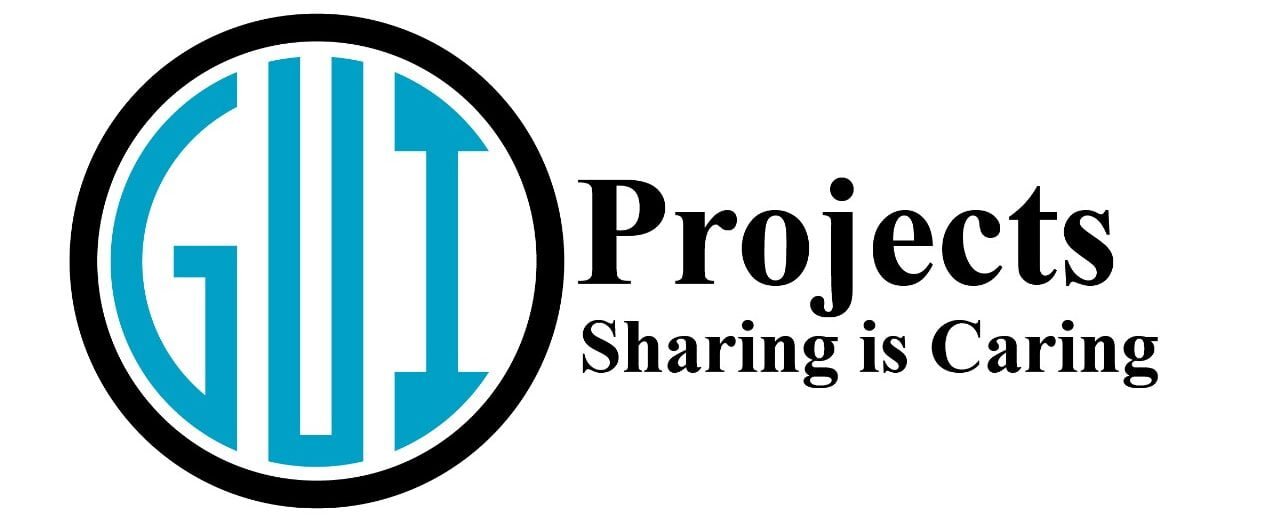In this article, We will learn how to draw a Chessboard in Java Swing and AWT. The chessboard should consist of 8 x 8 squares with alternating light and dark colors. Below is the Java code implementing the Chessboard GUI using Java Swing.
Like in the image below:
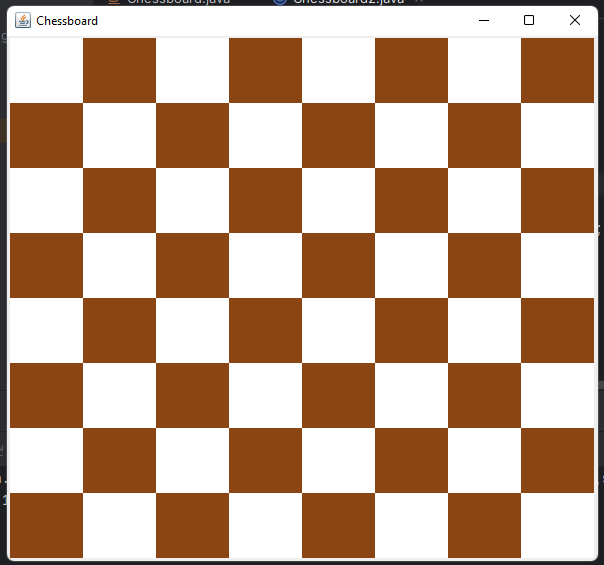
Code
import javax.swing.*;
import java.awt.*;
public class Chessboard extends JFrame {
public Chessboard() {
setTitle("Chessboard");
setSize(400, 400);
setDefaultCloseOperation(JFrame.EXIT_ON_CLOSE);
setLayout(new GridLayout(8, 8));
createChessboard();
setVisible(true);
}
private void createChessboard() {
Color lightColor = new Color(255, 255, 255); // Light square color (white)
Color darkColor = new Color(139, 69, 19); // Dark square color (brown)
for (int row = 0; row < 8; row++) {
for (int col = 0; col < 8; col++) {
JPanel square = new JPanel();
square.setPreferredSize(new Dimension(50, 50));
// Set background color based on row and column to create the checkerboard pattern
if ((row + col) % 2 == 0) {
square.setBackground(lightColor);
} else {
square.setBackground(darkColor);
}
add(square);
}
}
}
public static void main(String[] args) {
SwingUtilities.invokeLater(Chessboard::new);
}
}
Explanation about How to draw a Chessboard in Java
- Setting Up the Frame:
- The
Chessboardin Java class extendsJFrameto create the main window. - The
setTitleandsetSizemethods set the title and size of the frame. setDefaultCloseOperation(JFrame.EXIT_ON_CLOSE)ensures that the application terminates when the window is closed.setLayout(new GridLayout(8, 8))configures the frame layout as an 8×8 grid.
- The
- Creating the Clickable :
- The
createClickableChessboardmethod generates the graphical representation of the chessboard in Java. - Light and dark colors are defined for the squares.
- A nested loop iterates over each row and column, creating a panel for each square.
- Buttons are added to the panels, and an action listener is attached to each button.
- The action listener displays a message indicating the clicked square’s row and column using
JOptionPane.
- The
- Running the Application:
- The
mainmethod invokes theSwingUtilities.invokeLaterto run the GUI on the event dispatch thread.
- The
Quick Go Through
| Functions | Explanation |
|---|---|
| Chessboard | This class extends JFrame, representing the main frame of our application. |
| Constructor | public Chessboard() Sets up the frame properties such as title, size, default close operation, and layout, and invokes the method to create the chessboard in Java. |
| Creating the Chessboard | private void createChessboard() Generates the chessboard by iterating through rows and columns. |
| Color Properties | Color lightColor Represents the color for light squares (white). Color darkColor Represents the color for dark squares (brown). |
| Grid Layout | setLayout(new GridLayout(8, 8)) Sets the layout of the frame to an 8×8 grid, ensuring each square fits nicely. |
| Square Creation | Nested loops iterate through each row and column. JPanel square Represents each square on the chessboard in Java. square.setPreferredSize(new Dimension(50, 50)) Sets the preferred size of each square to 50×50 pixels. |
| Coloring Squares | Alternates the background color based on the sum of row and column indices. Even sum: Light square color. Odd sum: Dark square color. |
| Launching the Application | public static void main(String[] args) Invokes the application using SwingUtilities.invokeLater() for thread safety. |
GitHub
Visit our GitHub Repository by clicking on the button below for more projects.